The Schlage Encode is one of the most popular locks on the market today. It’s easy to install and use, the app is great with no bugs. However, like all other locks, it has a few issues that can really mess up your day. For example, the lock may refuse to connect to the Wi-Fi on your phone or it may not be able to connect to your doorbell’s WiFi.
In this article we’ll walk you through how to get your Schlage Encode to connect to the internet. We’ll also quickly take a look at some of the most common reasons why the Encode isn’t connecting to the internet.
There are several reasons that your Schlage wireless lock may not be connecting to the wifi. Some of the problems with connecting a Schlage lock to a wireless router occur when the router is congested, weak or if the user has changed the password on their router.
Schlage Encode Not Connecting To WiFi – Troubleshoot And Diagnosis
If you’re running into difficulty connecting your Schlage Encode to Wi-Fi, there are a few common fixes.
Check that your Wi-Fi network is set to the 2.4GHz band and that there aren’t any channels conflicting with the one you’ve chosen.
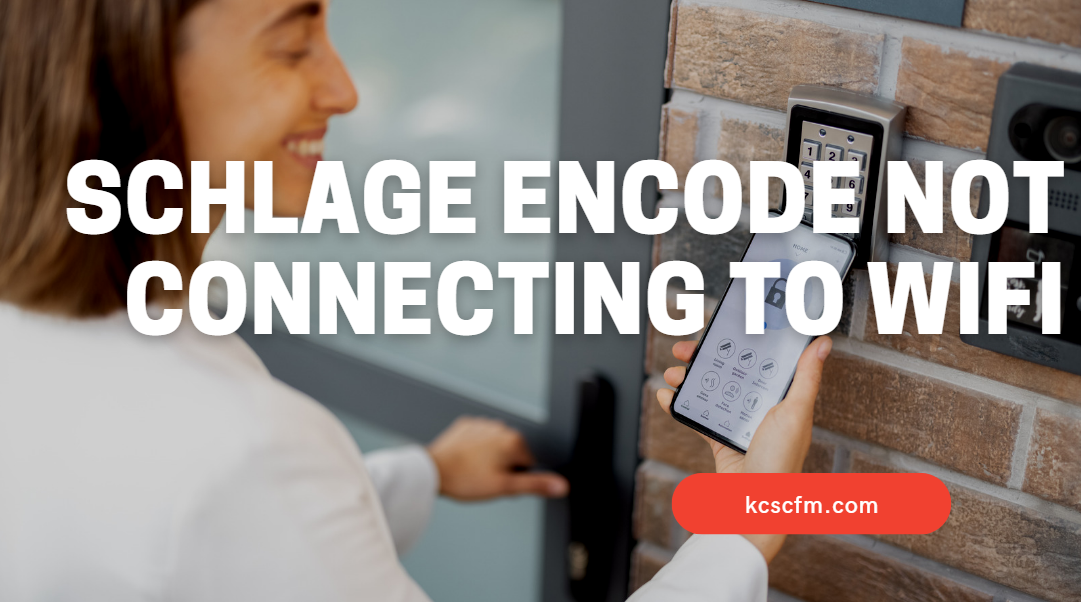
Ensure your Wi-Fi password is not too complicated or easy to guess by anyone in your home or office.
Manually enter your Wi-Fi network’s name and password if it’s been placed under the radar with a custom name and a different password from what it would normally be used for.
Restore factory default settings on the lock itself as well as on your router. This will often fix bugs or problems before they occur.
Are you having trouble connecting your Schlage Encode to WiFi? If so, here are some quick and easy troubleshooting tips to get you up and running again.
1. WiFi Band Issue
If your WiFi network is using a 5GHz frequency, the Schlage encode may not be able to connect to it. This is because the Schlage encode only supports the 2.4GHz frequency. In this case, you will need to connect your Schlage encode to a 2.4GHz WiFi network.
Schlage Encode is easy to install, but it seems to struggle when connected to the 5GHz WiFi band. But the product description clearly lists 2.4GHz as the only Wi-Fi connection option, so this shouldn’t be a surprise.
If you have a dual band router, or even a tri-band router, make sure your mobile device is connected to the 2.4 GHz network.
The only way to solve this is to first make sure you’re connected to a 2.4GHz network — find out by checking your WiFi settings on your smartphone and ensure that the one you’re using doesn’t have a “5GHz” designation at the end of its name.
If it does, switch to another network — the ones with no identifiers are usually 2.4Hz. The Schlage Encode has built-in WiFi support for 2.4GHz networks only, so if you connect to a 5GHz network, there isn’t anything that we can do about it.
2. Weak WiFi Signal
If you are facing the issue of Schlage Encode WiFi, not connecting to WiFi, due to weak WiFi signal, then try the below steps:
First, you need to change the position of the device. By placing the device in different locations, you can boost the WiFi signal.
Next, you need to check the network speed of your router. If the network speed is slow, then you need to upgrade the router.
Another option is to connect the router to the WiFi extender. This will boost the WiFi signal as well as increase the network speed.
If your router is not close to your Schlage Encode, you might need to move it closer or buy a WiFi range extender to boost the WiFi signal in your home.
Lastly, if you are still facing the same issue, then you need to contact the support team of Schlage.
3. WiFi Is Not Password Protected
Most of the time when the Schlage Encode is not connecting to WiFi, it is because your WiFi network is not password protected.
To fix this, you will need to open your router’s settings and add a password to your WiFi network.
Once you have done this, try connecting your Schlage Encode to your WiFi network again.
Many times the WiFi is password protected and thus the device is unable to connect to the internet. So we will take care of the WiFi issue here.
First, we have to find out the IP address of the WiFi router as we will have to enter it in the web browser. Press Windows and R button on the keyboard and enter CMD. The Command Prompt will open.
Now enter ipconfig and hit Enter. After this, you will find your WiFi router’s IP address. Now open the web browser and enter the IP address of the WiFi router. After this, you will be redirected to the login page.
Here you have to provide the username and password of the WiFi router. Enter the login credentials and again try to connect the device to the WiFi router.
For now, you can use the another device to check the connection.
4. Security Settings
If you are having trouble connecting the Schlage Encode to your WiFi network it may be due to your WiFi security settings.
If you are having trouble connecting your Schlage Encode to your WiFi network, it could be due to the security settings on your network. If your network is set to use WPA2-PSK (AES) security, you will need to change it to WPA2-PSK (TKIP) in order to connect the Schlage Encode.
Some home WiFi networks use WEP encryption, which is not compatible with the Schlage Encode. In order to use the Encode with your home network, you will need to change your network’s encryption to WPA or WPA2.
5. Low Battery
If your Schlage Encode deadbolt lock is getting low on battery, it might fail to connect to your WiFi network.
Be sure to replace the batteries with new ones.
Make sure that you change the batteries at recommended intervals and keep the check regularly to ensure uninterrupted connectivity.
If you’re using a quality AA or AAA battery, you can expect the battery to last for at least one year.
Schlage Encode Has a Tight Screw holding the Smart Hub
If you’re not able to connect to your WiFi network after replacing the batteries, then you can try to remove a screw that is too tight on the battery contacts.
Remove the Smart Hub cover. Have a look at the battery contacts. The two ends of the battery contact must touch the batteries. At the bottom of the battery contact, there is a small screw. The screws should be tightened but not too much. The screws might be causing problems by preventing the battery contacts from touching the batteries.
6. Do A Factory Reset
If you’re still having trouble connecting your Schlage lock to any Wi-Fi network, the best bet is to try a factory reset. While this won’t necessarily fix every issue you’re having with your lock, it will most likely solve issues to do with WiFi connection problems.
A factory reset of your Encode means taking it offline and returning it to its default settings — so be sure you write down all of your user codes and custom settings before doing so.
If you need to factory reset your Schlage Encode WiFi Deadbolt, follow these steps:
- To find the reset button on your device, take off the battery cover. The reset button is a black circle, and it will be located to the right of the thumb turn.
- To reset the lock, press and hold the button until the light turns red.
- Press and hold the reset button until the red light stops flashing.
- If you see a blue light after completing the factory reset, it means the process is complete. It may take up to 10 seconds for the light to turn solid blue.
That’s all about resetting your Schlage Encode WiFi Deadbolt and fixing its Wi-Fi connection. Setting up your lock is a breeze, but you can call if you need guidance.
Now that your lock has had its security reset, it’s time to update the default Configuration Codes to prevent the issue from returning.
Locate the Default Programming Code and Default User Codes on the back of the unit. It’s written on an ID label.
If you’re not sure how to change the Configuration Codes, go to the official website for all programming instructions.
Final Thoughts
In this article, we have learned all about the steps of the installation of Schlage Encode Smart WiFi Deadbolt. We have also come to know the troubleshooting methods of connectivity issues.
By following all the steps, you can easily get the issue resolved. You can also follow the troubleshooting methods if there is a problem during installation or with the connectivity.
Schlage Encode seamlessly connects to the Schlage Home app via WiFi. However, when you experience connection issues, such as with your current network band or WiFi password, you may need to adjust the device settings and make changes on your router to prevent interference and maintain a strong signal.
Hopefully, this guide has provided an overview of potential causes for dropped WiFi signals and how to resolve them. Wishing everyone having problems staying connected.

Hi there! I’m Sam Hendricks, and I’m a repair technician and expert. I created this website to help people like you save money and time by fixing your own appliances.
Over the years, I’ve seen people spend a lot of money on unnecessary repairs or replacements. That’s why I decided to share my expertise and create easy-to-follow guides for fixing appliances on your own.
