Your Verizon router is blinking yellow, or giving you a solid yellow light. It’s been blinking for a few days, and you don’t know what it means. Or maybe your Verizon router is on and the lights aren’t blinking, but you want to know what the different lights on your Verizon router mean.
Either way, this post will help you find out what the lights mean and whether you need to do something about it.
Router lights are important indicators of status and can tell you a lot about your internet connection. A solid yellow light on a Verizon router means that there is no internet connection at the moment. You can try checking to see if the Ethernet cable is properly connected or restarting the router.
If you see a solid yellow light on your Verizon Fios extender, it means that the device is in pairing mode. The speed of the blinking lights will vary depending on the distance between the extender and the router. By moving the extender around, you will be able to find the optimal position for maximum signal strength.
If your Verizon router isn’t working properly, you may need to power reset it. To do this, turn the router off and unplug it from the wall. Wait a few minutes to ensure that it’s completely offline. Plug it back in and wait for the indicator light to turn solid. If the light doesn’t turn solid, unplug it again, wait a few more minutes and try again.
To get the most out of your Verizon router, it is important to know what each color on the device means. The different colors can indicate various issues that you may be experiencing.
Yellow lights, for example, can indicate a problem with the connection.
Verizon Router Yellow Light – Troubleshoot And Diagnosis
Here is a simple way to check whether your router is having any issues: the white light on your Verizon router indicates that everything is working as intended, while a blinking blue light either means that the device has lost its connection or its pairing code has been accepted.
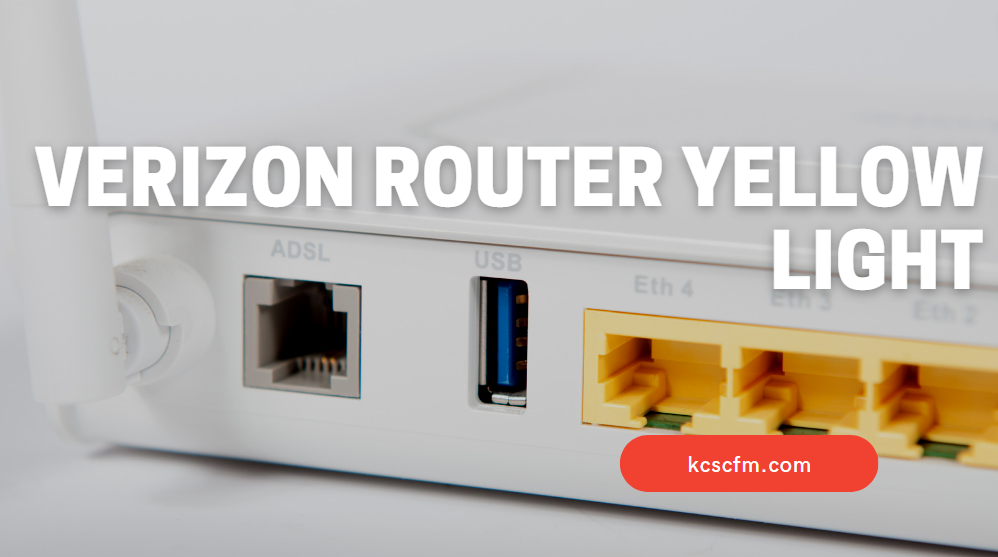
If it’s solid blue, then there’s no issue and you have successfully paired your router. A green light automatically means that there is traffic passing through which can be attributed as normal for routers.
Router problems can be indicated by a change in the light’s color. For example, if the light is red, this means that there is an issue with the router.
There are three things that a yellow light on your Verizon router can indicate:
- There is some connection issue
- There is no internet connection at all
- The strength of the connection between your router and an extender
If your Verizon router has a yellow light, it means there is a connection issue. If the light is solid yellow, it means there is no internet connection at all. If the light is blinking yellow, it means the connection between your router and an extender is weak.
If you are using an extender to amplify your router’s internet signal, then the frequency of the blinking yellow light will give you an indication of how strong the connection is. A faster flashing light indicates a stronger connection between the router and the extender.
If your Verizon router has a yellow light, it means there’s a problem with the connection. Here are some ways you can fix it.
1. Inspect The Ethernet Cable
Ethernet cables are used to connect devices within a Local Area Network (LAN). They are commonly used to connect computers, printers, and other devices to a router or modem.
A loose or damaged cable means the internet is down. That won’t cut it for those who need to stay connected in the WiFi era. Too many devices, too little time—and now no connection. The cable comes in two pieces and should be able to fix any common problems you might be having with your Wi-Fi signal.
When you can’t connect to the internet, you may think that it is a problem with your phone or computer. However, it could be a problem with the Ethernet cable connecting your modem to your router. Taking apart the router and repairing it are not easy tasks — assuming you even know how to take apart and repair a router in the first place. Have no fear! There are several ways to troubleshoot an Ethernet connection if it seems broken or damaged. You can also ask for help from an expert if you need some professional help with replacing or repairing cables.
First check for obvious issues like loose connections, broken or frayed wires, missing screws, or clamps that are stuck together.
Look closely at the Ethernet cable. If the cable is covered in dust, mildew, or splinters, take it out of service by cutting the cable and starting over. You can also check your Ethernet ports on the computer and router with a multimeter to make sure that they are functioning.
Next, see if the cord is plugged in to a live port. If you have a router, check each port specifically for an active light or LED.
If everything seems to be connected and intact, try plugging the Ethernet port into a different Ethernet port in the router. Does it work? If so you can troubleshoot the other port by checking the same parts listed above to rule out any issues there.
If you are comfortable taking apart your device, try taking it apart to see if you can locate the problem. Then test the connection again. If it still not working, turn off the router and modem then unplug the Ethernet cable that connects the two. Let it sit for five to ten minutes.
If the connection still isn’t working, try replacing the Ethernet cable. In most cases this is a lot easier than replacing the whole Ethernet cable, especially if you are not comfortable taking apart the router.
2. Do a Reboot
If you’re having trouble connecting to the internet, the first step is to check your cables and router to make sure everything is plugged in correctly. If that doesn’t work, try rebooting your router.
If you’re experiencing connection problems with your Verizon router, one quick and easy fix is to reboot the device. To do so, simply follow these steps:
- Turn off your router. If there is a backup battery, make sure to disconnect it as well.
- Wait for 30 seconds.
- Turn the router back on and reconnect the battery if necessary. Wait for the router to finish booting up.
- Once the white light comes on, indicating that there is a connection, your internet should be working again.
In most cases, restarting your router will solve any connection issues.
3. Unplug and Then Replug The Ethernet Cable
Just unplug the router, wait a few seconds and plug it back in.
You can also try to reset your modem by unplugging it as well
The reason you’re doing this is that your issue resides with the interconnection between your modem and all of your other devices, so when you unplug your router or reset it, you clear this up sometimes like if one of your computers became unable to hard wire connection to the router.
4. Verizon Router Is Overheating
If your router is overheating, it may be causing your internet connection to be unreliable. Try placing the router in a well-ventilated area to see if that helps.
There are a few possible causes for a router to overheat, including poor ventilation, high ambient temperatures, and excessive use. If your router is overheating, you may notice that it frequently disconnects from the internet or that the signal is weaker than usual.
You can try to improve the router’s ventilation by placing it in a well-ventilated area or by using a fan to cool it down. If the problem persists, you may need to replace the router.
You might experience a problem with your router if it is overheating or running hot. If you have already shut down your modem and router but still notice that your base station is warm to the touch, wait a few minutes before restarting everything to give it time to cool off.
In addition, make sure that you disconnect any backup batteries from the base station so they don’t keep running even after it has been shut off.
5. Do A Factory Reset
A factory reset may be necessary if you are having difficulty connecting to your router, if your router is not performing as expected, or if you want to restore your router to its default settings.
There are several reasons why you might need to factory reset your router. One reason is if you can’t remember the password for your router. Another reason is if your router is not working properly and you want to start over with the settings. Finally, if you are selling your router or giving it to someone else, you will need to factory reset it to remove all of your personal information.
A factory reset on a router will reset the router to its default settings. This means that any custom settings that were made to the router will be lost.
If you’re experiencing internet issues, resetting your router is the best thing you can do to fix it. A router reset clears the device’s cache data, which fixes minor bugs and solves connectivity issues. Additionally, a reset stops any ongoing hacking or malicious attacks on your hardware.
If you are facing connection issues, you can reset it to factory defaults. To do this, you will need to press and hold the reset button (using a pin) for about 30 seconds. This will reset your router to its factory settings and you will need to reconfigure it.
6. Verizon Router Blinking Yellow Lights
A blinking yellow light on your verizon router means that the extender isn’t close enough to it, and the connection speed may suffer. This can be remedied by moving the extender closer to your router, at which point the blinking will slow down until the connection is solid.
The closer your extender is to your router, the faster the yellow light will blink. This indicates that it is picking up the signal from your router.
Once the extender and router are paired together, the LED should start glowing white — this indicates that the two devices have successfully established connectivity.
Verizon Fios Router Yellow Light
The yellow light that appears on a Verizon Fios router typically indicates that the router is receiving power, but it is not receiving an internet connection. There are a few things that you can do to try to fix this problem:
1. Check the power cord to make sure that it is plugged into a working outlet.
2. Check the coaxial cable to make sure that it is connected to the wall outlet and the router.
3. Check the Ethernet cable to make sure that it is connected to the modem and the router.
4. If you have a wireless router, check the wireless settings to make sure that the router is broadcasting a signal.
5. If you are still having problems, you may need to reset the router. To do this, unplug the power cord from the router and then plug it back in.
Final Thoughts
If you see a yellow light on your Verizon router, it means there’s a connection problem. In most cases, you can fix this by restarting your router or checking the Ethernet cables for damage. If those don’t work, you can always reset the router to its factory settings.
If your modem light is yellow, contact your internet service provider for assistance. They will be more than happy to help. Often there are maintenance issues that can cause periods of downtime.
Additionally, you can make sure to check for firmware updates before calling them to troubleshoot the problem with your device. Service Providers usually have excellent customer service, and they will do all in their power to rectify problems with your connection — especially when a call-center agent understands how company-wide maintenance can affect one customer’s access to the world wide web!

Hi there! I’m Sam Hendricks, and I’m a repair technician and expert. I created this website to help people like you save money and time by fixing your own appliances.
Over the years, I’ve seen people spend a lot of money on unnecessary repairs or replacements. That’s why I decided to share my expertise and create easy-to-follow guides for fixing appliances on your own.
